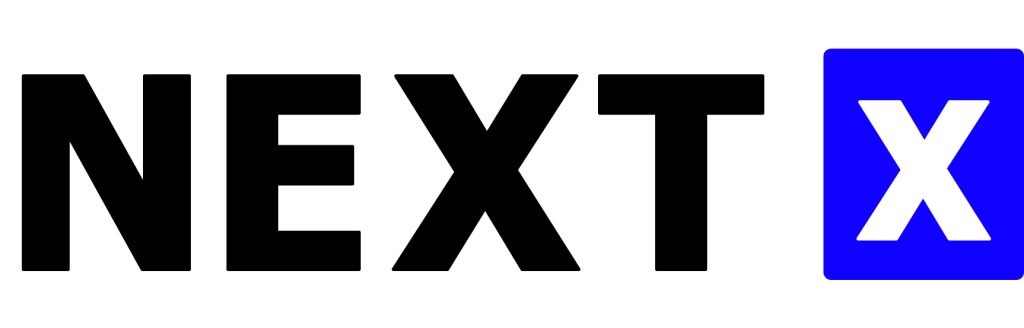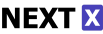Introduction
If you’ve been buzzing around the web development sphere lately, you’ve undoubtedly heard the term “Progressive Web App,” or PWA for short. These nifty web apps offer a near-native experience, and at their core lies the mystical creature known as the “service worker.” Confused about what that is and how to tame it? Don’t worry; you’re in the right place. In this guide, we’re diving deep into the world of service workers, especially focusing on how to register one in a PWA.
What is a Service Worker?
A service worker is essentially a script that your browser runs in the background, separate from your web page. Think of it as a middleman between your web application and the outside world. Its primary role is to control network requests, cache assets, and manage offline functionality. So yes, it’s a big deal!
Why Do You Need to Register a Service Worker?
You may be wondering, “Why do I even need to register a service worker?” Good question! A registered service worker sits there, dutifully managing network requests, caching content, and enabling seamless offline experiences. In a nutshell, it’s like hiring a concierge for your web app, making everything smoother and faster.
Pre-requisites
Before you dive into the code, make sure you’re working in an HTTPS environment. Also, a basic understanding of JavaScript is essential because, let’s face it, we’ll be diving into some code snippets.
Step-by-Step Guide to Register a Service Worker
Ready to roll up your sleeves and get your hands dirty with some coding? Let’s do it!
Step 1: Create a Service Worker File
Start by creating a new JavaScript file and name it service-worker.js. This is where all the magic happens—the lifecycle events, caching policies, and more.
// Empty for now. We'll add code in the next steps.
Step 2: Writing the Install Event
Open up your service-worker.js file, and let’s start by writing an “install” event. This event is your service worker’s first moment in the spotlight—the browser triggers it once the service worker is registered successfully.
self.addEventListener('install', function(event) {
// Your install logic here
});
Step 3: Registering the Service Worker
Now, head over to your main JavaScript file, usually main.js, and add the following code snippet to register the service worker.
if ('serviceWorker' in navigator) {
navigator.serviceWorker.register('/service-worker.js')
.then(function(registration) {
console.log('Service Worker registered with scope:', registration.scope);
})
.catch(function(error) {
console.log('Service Worker registration failed:', error);
});
}
This checks if the browser supports service workers and then proceeds to register it. Once registered, the service worker’s “install” event will be triggered, and its scope will be logged to the console.
Step 4: Cache Assets for Offline Use
Ready to dive into caching? Great, because this is where your PWA starts to feel like a native app. Open your service-worker.js file and expand the “install” event with caching logic.
const CACHE_NAME = 'my-cache';
const urlsToCache = [
'/',
'/styles/main.css',
'/script/main.js'
];
self.addEventListener('install', function(event) {
event.waitUntil(
caches.open(CACHE_NAME)
.then(function(cache) {
return cache.addAll(urlsToCache);
})
);
});
Here, CACHE_NAME is the name of the cache, and urlsToCache is an array of files you’d like to cache. The waitUntil method ensures that the installation process waits until all assets are cached.
Step 5: The Fetch Event
The next event we’ll focus on is the “fetch” event. This is where your service worker intercepts network requests and serves cached assets if available.
self.addEventListener('fetch', function(event) {
event.respondWith(
caches.match(event.request)
.then(function(response) {
if (response) {
return response;
}
return fetch(event.request);
})
);
});
The event.respondWith method lets you control the response to the request. If the requested asset is in the cache, it’s returned. Otherwise, the asset is fetched from the network.
Browser Compatibility
“Will it work on my browser?” is a question you’ve probably asked yourself. The good news is that service workers are widely supported by modern browsers like Chrome, Firefox, and Safari. However, if you’re dealing with legacy browsers, be prepared for some extra work. You may need to use feature detection or polyfills.
Debugging Tips
Made a mistake? No worries—debugging is an integral part of the development process. The chrome://serviceworker-internals/ page in Google Chrome can be your best friend for debugging service workers.
Conclusion
Congratulations, you’ve just registered a service worker and laid the groundwork for a top-notch PWA! You’ve learned the life cycle of a service worker, how to cache assets, and even some debugging tips.
Additional Resources
You’ve successfully embarked on a journey to master PWAs, and this is just the beginning. Ready to take the next steps? Dive deeper into advanced topics like push notifications, background sync, and more!